Scope Management
Scope Management allows users to select specific Chapters from the Book they wish to work on. This enhancement provides greater flexibility and control over project scope.
To use all the Scope Management functions, users must first navigate to the module and press the APPLY button with their Existing and New project.
Books and chapters highlighted in grey indicate that audio files for those chapters already exist, and these chapters are not available for selection.
To use this feature, follow these steps
Creating a New Project
Create a New Project: On the project page, click New
Choose Project Type: Select Audio from the project type menu
Advance Settings Note: Upon selecting Audio, user will see a note in the Advance Settings section: “Choose the book and chapter from the Scope Management option on the project listing page”
Enter Project Details: Provide the necessary details such as project name and description
Advanced Settings: Fill in the versification and license information under Advanced Settings
Set Abbreviation and Target Language: Enter the abbreviation and specify the target language
Create Project: Click Create Project to complete the process
Project Scope Management
After creating the Audio project, navigate back to the project listing page
Select the created Audio project and access the Scope Management option from the three-dot menu (1)
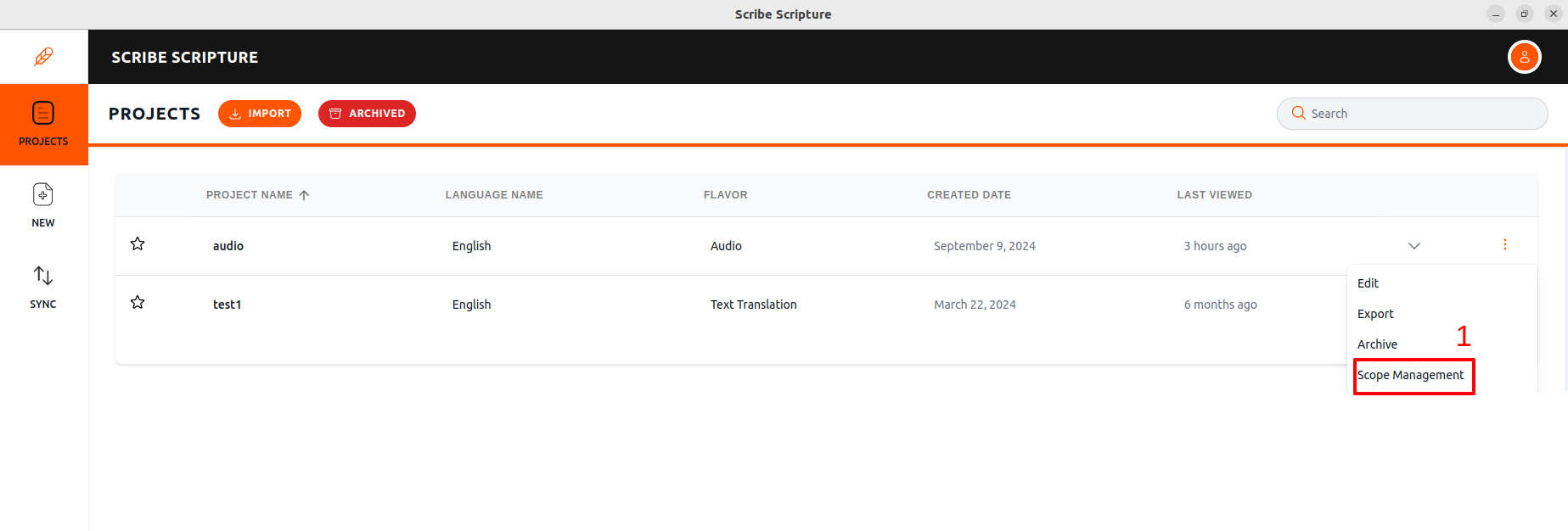
Scope Management Pane: This pane allows the user to select the chapters the user wants to work on
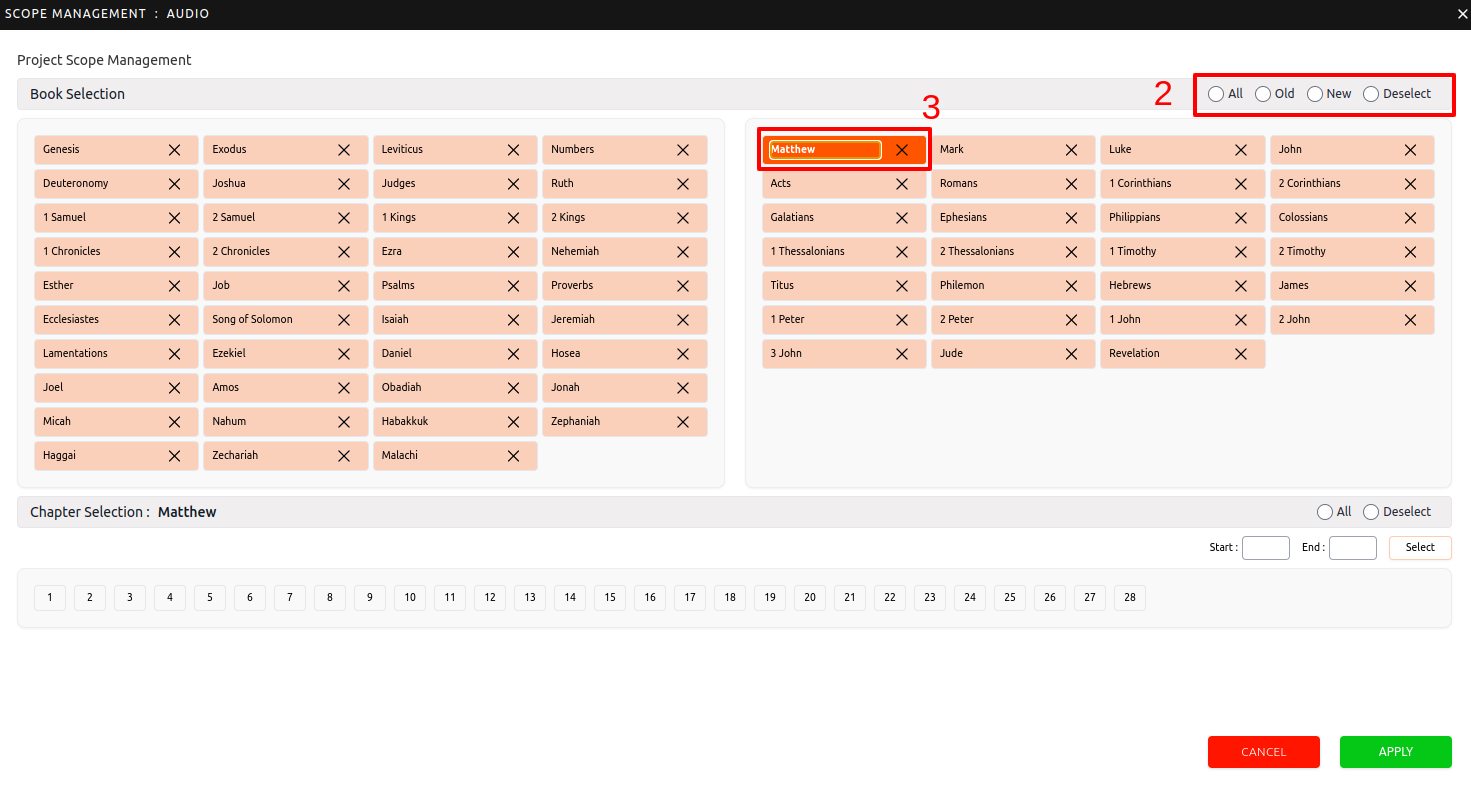
Filter Options: Users can filter chapters by All, Old, New Books, or Deselect (2)
Select Book: Users should click on the book to select the desired chapters (3)
Chapter Selection
Users can manually click on the chapter numbers to work on or enter the start and end chapter numbers and click Select
The selected chapters will be highlighted below in chapter selection section
Use the start and end chapter input boxes to navigate and select chapters
User also have the option to select all chapters within a book using the All option
Highlighted chapter numbers will appear below to show the selections
Deselect chapters if needed to reset the selection
Click Apply to confirm the selections
Editor Panel
Active Chapters: In the editor panel, only the chapters the users selected will be activated
Adjusting Scope: To include additional chapters or books, return to the Scope Management tab via the three-dot menu on the projects page.